In this article we will understand a small but a great addition in the product.
This new feature is added in #msdyn365bc 2021 Release Wave 1.
This feature, will enhance Debugging Experience for #msdyn365bc developers.
While Debugging a Process, it was hard to read the content of a variable till now.
Till Now While Debugging a Process with Visual Studio Code, We can see current value of local and global variable from Debugger window.
In Scenario where your variable stores a big value like an xml file developers were not able to see the full value that is stored in that variable. The value get truncated after a point as shown in below image.
With Business Central 2021 Release Wave 1, Microsoft is using capabilities of Debug Console to Read the current value of variable if required by specifying the variable name as shown below.
Choose Debug Console.
Enter Variable Name in Bottom Area and click Enter.
This topic was discussed in last #bcopendiscussion. You can watch Recording of the session here.
Hope you understand and like the New Debugger Experience.

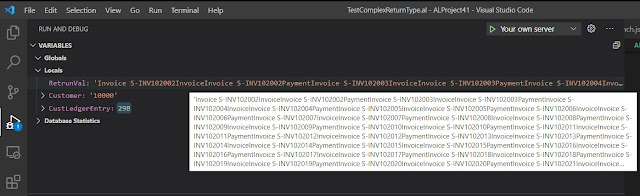

Comments
Post a Comment