This Week We will spend some time with what's new in #Msdyn365bc 2021 Release Wave 1.
In this article we will understand about Enhancement Bank Statement Import.
Starting NAV 2017/2018 Microsoft have changed the Bank Statement Feature in Dynamics NAV.
I have seen so many developers struggling to setup Data Exchange Framework that is utilized for Bank Statement Import.
With this release Microsoft have added an Wizard to make Bank Statement Import Process Simpler.
With #msdyn365bc 2021 Release Wave 1, A New Extension "Simplified Bank Statement Import" is available with the release.
Demo -
- Make Sure you have Simplified Bank Statement Import Extension Installed.
- Navigate to Assisted Setup and Start Setup for Setup a Bank Statement file Import Format.
- Next Step in Setup is to either upload a Bank Statement file or Define the bank Statement file Layout manually. If you choose to Upload a Bank statement file system will try to setup the Layout by reading the uploaded bank statement file.
- In this demo I am choosing a sample file. In Next step system will read the file and will ask you question -
- How Many Header Lines in your file format and system will skip that many lines while reading the actual file.
- Next up is the Column separator, and column count. System will try to suggest values based on imported file. If you like to change that go ahead.
- Next step is to identify the date, Amount and description column Number. System will suggest you based on file you imported.
Next step is to choose the date format and the decimal separator in your file.
- At this point you are ready to test the bank statement file format. If you see any column as RED, that means it doesn't match to settings that you have set. Once you are good we can move next to Save the Format.
Provide a Name and Optionally if you would like to link it to a Bank Account you can do it from the wizard.
The Setup is completed. Lets Test the process in Bank Account Reconciliation.
Test -
- Create a New Bank Reconciliation for Bank Account and from Bank Menu, Choose Import Bank Statement.
- Choose Files and select the Bank Statement. Lines will be imported successfully.
This was discussed in last #bcopendiscussion. Please find below the recording of #bcopendicsussion.
Hope you understand the New Extension and Usage Scenario for Same.
Let me know your views as comment to article.






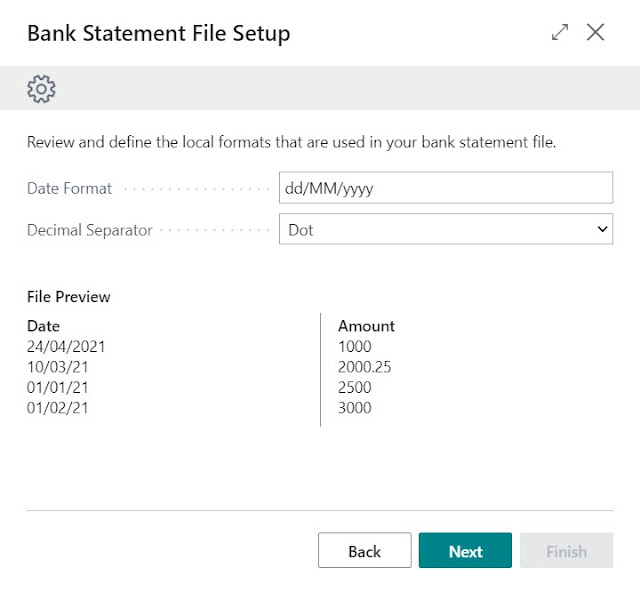




Really it is good to us that no need to create data exchange definition which is taking and many time giving error of date format. Thank again for sharing good article.
ReplyDeleteThankyou for your comment.
DeleteGreat to hear that you like the content.