As discussed in last article we will Test customization that we developed this week for integration from #msdyn365bc or #MSDynNAV.
If you want to see other articles in this series please refer here.
We will need to use a website to Test this process. This process will require a Base64 Value for testing.
Let's Publish our extension. Then Search for Page API Attachment.
In API Attachment page, click New.
I will be using Base64 Guru website but there are other websites that you can use for encoding and decoding Base64 to a file.
To Test you can use Base64 Website here.
Select Encoder and select the file that you want to Encode (as shown below).
Click choose File and select file. Then click on Encode file to Base64. Once encoding is complete, select copy as shown below.
In Business central client, Key in code and file extension of the file that you selected in Base64 Encoder. Then you can paste Base64 Value. Once Validated, click on Convert To Blob.
Process will execute and Attachment Uploaded Message will appear. Image in our case will get uploaded in the page.
In next article we will start testing the customization using web services.
Saurav Dhyani

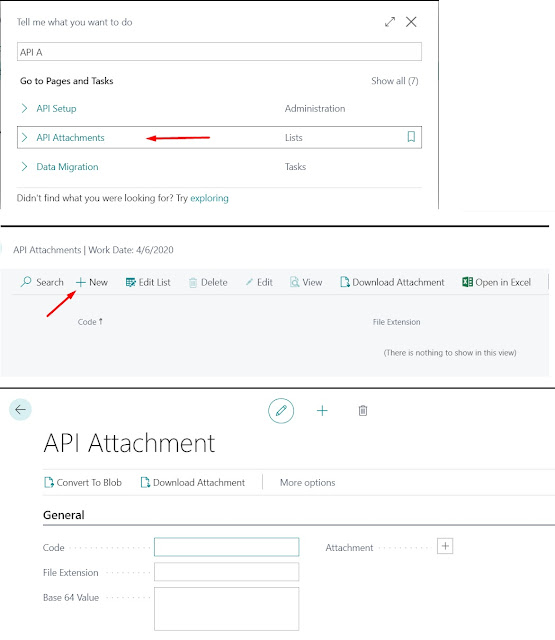




Comments
Post a Comment