In this article we will discuss what's new Migration to Business Central Online with Business Central 2020 Wave 2.
Till now Business Central on-premises solution should be an identical twin in a Business Central online tenant for replication.
With Business Central 2020 wave 2 there are new possibility added.
The migration can be started quite easily from the assisted setup wizard in your on-premises solution. As of today you can migrate to Business Central online from versions 14, 15, 16, and 17.
To verify that you are running on the version that supports this migration, in the Business Central administration center, open the environment that you intend to migrate your data to, and then choose the Apps action.
Make sure that these apps have the latest updates installed:
- Intelligent Cloud Base
- Business Central Intelligent Cloud
If you are migrating from version 14, 15, or 16, you must also make sure that the following apps are updated:
- Business Central Cloud Migration – Previous Release
- Business Central Cloud Migration – Previous Release [code for your country-specific version]
After That open Assisted setup, and Select Setup Cloud Migration.
Accept the Privacy Notice and click next.
System will open Select Product Version.And then Choose Product Version.
- Dynamics 365 Business Central - If on-Prem version matches to BC Online Version.
- Dynamics 365 Business Central (Previous Version) - If on-prem you are using Business Central 14, 15 and 16.
After this steps remain same as we discussed earlier (Starting Step 4).
Read more in MSDN here.
Cloud Replication FAQ MSDN.
Let me know your views as comment to this article.
Stay connected, there is other articles in queue.


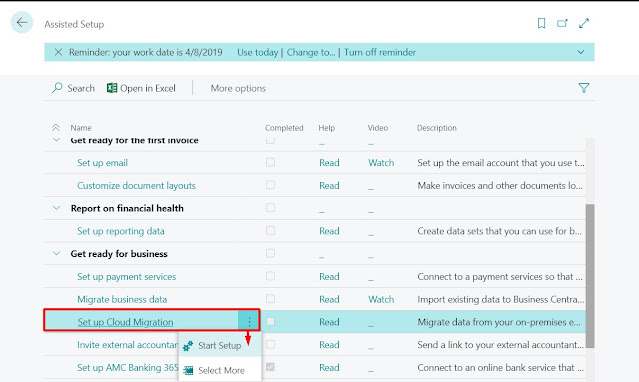



Comments
Post a Comment