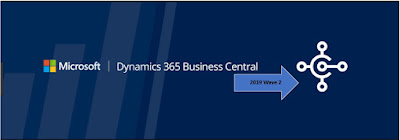 Hi All,
Hi All,Today 07/31/2019,
Microsoft has started to create Docker images of Business Central 2019 Wave 2 preview on bcinsider.
How can I get a preview -
The preview release is only available on Dockers. So if you don't have Docker get it in place.
What else we need -
Even with dockers, you need to be registered in Microsoft Collaborate as part of the “Ready to Go” program. If you are registered you will have credentials while downloading images from docker.
URL To Download Image -
The image tag for the preview images are:
bcinsider.azurecr.io/bcsandbox-master:<country>-<platform>
where <country> is the country code for the localization you need and <platform> is either ltsc2016 (for Windows Server 2016 or Windows 10 pre-1809) or ltsc2019 (for Windows Server 2019 or Windows 10 1809 or later).
Get the latest ContainerHelper
Please make sure you are using the latest version of the NavContainerHelper PowerShell module, here: https://www.powershellgallery.com/packages/navcontainerhelper – you need at least version 0.6.2.9.
Detail steps to setup Wave 2 Release, Refer Freddy Article.
What to expect in Wave 2 of Dynamics 365.
Summary of Changes in Wave 2 - (Highlighted those which I wanted)
Features added to release plan
- Use the Copy document function even when some lines are blocked
- Longer timeout period for the server connection
- Support for technical upgrades
- Convert tables from C/AL definitions to AL table definitions
Release date changed
- Multiple production environments
- Design for extensibility
- Multitasking across multiple pages
- Filtering option fields by multiple values
- Speed and agility of data entry
- Customize a user profile without writing code
- More power to developers using Designer
- Saving and personalizing list views
- Add links to your navigation menu
- General user experience adjustments
- Resize columns with fewer clicks
- Personalize actions and navigation on your Home page
- Powerful filtering for reports
- Support for performant data upgrade from C/AL tables to AL tables
- Improved app dependency handling on build and deploy
- Base application delivered as AL applications
- Access modifiers
- Attach and debug next
- Surrogate keys
- Page background tasks
- Lock-free number series
- Partners can enter support contact details in the Business Central Administration Center
- New option to report production outage in the Business Central Administration Center
- New Support Request option in the Business Central Administration Center
- Easy access to a capability overview
- Add notes and links to data
- Multitasking across multiple pages
- Full keyboard shortcut support
- Modern clients only for Business Central
- Write larger item cross-reference numbers
- Carry line descriptions to general ledger entries when posting
- Cancel issued reminders and finance charge memos
- Switch between companies in your Business Inbox in Outlook
- Improvements in update testing and preparation
- Multiple production environments
- Ability to download a database backup file
- Enhancements to Excel integration
Hope you are able to follow Freddy's steps and setup Business Central Wave 2 Preview.
Regards,
Saurav Dhyani
Comments
Post a Comment