Hi Readers,
Hope you have downloaded the product.
If you have not downloaded the Product yet, please follow the previous article.
In this article, we will discuss installing Microsoft Dynamics Business Central on Prem which is released today.
It is not that different from NAV installation but let's see all the steps.
1. Run the Setup as administrator after extracting Product DVD for the Localized version that you require.
2. Click Next on the welcome screen and accept the License.
3. A New screen will appear next. Now select the Option that you want to use for Business Central, as shown below. Local installation select Advanced Installation Options.
4. In Next Screen, I will choose - Choose an installation Option instead of Installing Demo and I would like to choose components that get installed on my system.
5. As I am the developer I will choose, and select Customize as shown below.
6. I would like to install the following component. You can choose as per your requirements.
- AL Development Environment. - Future Programming Language
- Server Administration Tool. - Service Panel to configure Service.
- Only Server. - Service Tier.
- SQL Server Database Component. - Demo Database and other SQL Component.
- Web Server Component. - Install Web Client only client available in future.
- Help Server. - Installation of Help Server website.
- Dynamics NAV Client. - Legacy client Developer Environment.
7. In the next window, Specify Installation Parameters. I love to keep port numbers with version. So all port numbers to be used in my installation will start with 365 :)
If you don't have any other NAV Version installed you can keep them to standard values - 7045,7046, 7047, 7048 and 7049.
8. After setting up all parameters, click apply which will start the installation process.
9. After installation is completed, the system will prompt a confirmation message as below.
Next article, we will see what changes in terms of the installed component and we will start all new clients that are installed with this release.
Stay Tuned for more. I will come back asap.
Regards,
Saurav Dhyani
www.sauravdhyani.com
Hope you have downloaded the product.
If you have not downloaded the Product yet, please follow the previous article.
In this article, we will discuss installing Microsoft Dynamics Business Central on Prem which is released today.
1. Run the Setup as administrator after extracting Product DVD for the Localized version that you require.
2. Click Next on the welcome screen and accept the License.
3. A New screen will appear next. Now select the Option that you want to use for Business Central, as shown below. Local installation select Advanced Installation Options.
4. In Next Screen, I will choose - Choose an installation Option instead of Installing Demo and I would like to choose components that get installed on my system.
5. As I am the developer I will choose, and select Customize as shown below.
6. I would like to install the following component. You can choose as per your requirements.
- AL Development Environment. - Future Programming Language
- Server Administration Tool. - Service Panel to configure Service.
- Only Server. - Service Tier.
- SQL Server Database Component. - Demo Database and other SQL Component.
- Web Server Component. - Install Web Client only client available in future.
- Help Server. - Installation of Help Server website.
- Dynamics NAV Client. - Legacy client Developer Environment.
7. In the next window, Specify Installation Parameters. I love to keep port numbers with version. So all port numbers to be used in my installation will start with 365 :)
If you don't have any other NAV Version installed you can keep them to standard values - 7045,7046, 7047, 7048 and 7049.
8. After setting up all parameters, click apply which will start the installation process.
9. After installation is completed, the system will prompt a confirmation message as below.
Next article, we will see what changes in terms of the installed component and we will start all new clients that are installed with this release.
Stay Tuned for more. I will come back asap.
Regards,
Saurav Dhyani
www.sauravdhyani.com
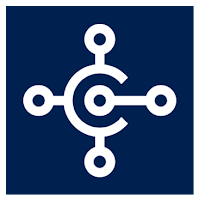







sir kindly help i am trying to install this on windows 10 home edition...i am facing following error;
ReplyDeleteerror while installing BC 14 Setup Components The component was rolled back. Web Server Components IIS prerequisites for Web Server Components Not all required dependencies for Web Server Components have been detected. Make sure the following optional Windows features are enabled: - Web Server (IIS) - IIS components: Windows Authentication, Request Filtering, Static Content
Windows 10 Home edition is not supported with Business Central 14.
DeleteHi Saurav, Can we install in windows 11 home edition also
ReplyDeleteWindows Home Edition are not supported with Business Central.
Delete