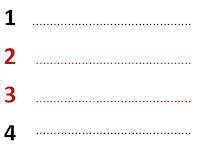 Hi All,
Hi All,In NAV 2009 and Previous Version Textbox and Labels have a property called LeaderDots.
The property actually Sets a series of leading characters (…) before or after the data.
For the Demo i created a report in NAV 2009 and NAV 2016 with Data Item Item Ledger Entry. The Report actually groups the data on Item No and shows total of Quantity and Remaining Quantity.
Below are the output comparison of NAV 2009 and NAV 2016 -
As you can see in above image the Total for Item contain Leader Dots in NAV 2009 but its missing in NAV 2016.
If you want Leaders dots in RDLC Reports then let's design the report. In Report Layout select the Group Total Column and select Create PlaceHolder as shown below -
Now Put in the properties for Placeholders as -
Label - Dots.
Value - =Strudup(600,".")
Now make sure that the Row Property set to CanGrow to FALSE.
Once done save the Report Layout, save the Report. Once Saved Let's run the Report and see the output.
As you can see now LeaderDots are available now in RDLC Reports.
In you want to see what is mean of the property, see the video tutorial for same.
Hope you find the article useful. Let me know your views on the article.
Regards,
Saurav Dhyani
www.sauravdhyani.com





Comments
Post a Comment