Hi all,
I keep getting queries about Navision Executable -
Is it mandatory to have Same Build on Both the Tier?
How we can check the Build of Service Tier / Client ?
This Post answer above questions, so if you don't know how to do that please read through.
To Answer First Question -
Yes, it is the best way to keep all the tiers at same Version (Build). There are cases where you will get errors if builds are inconsistent. Few which i am found are -
a) When you try to save a change done at the table Level, system throws an error.
b) XMLPORTS when you try to run it on a configuration where server and client build are different it gives an error - "Cannot Find File"
With NAV 2013 R2 You should at least upgrade your Exe to Build 36281 i.e Rollup 5.
To Answer Second Question Below are the Steps -
How Check Windows Client / RTC Client Build ?
1. Open Windows Client.
2. Navigate to Help, About Microsoft Dynamics NAV. The Screen will be like as shown below.
I keep getting queries about Navision Executable -
Is it mandatory to have Same Build on Both the Tier?
How we can check the Build of Service Tier / Client ?
This Post answer above questions, so if you don't know how to do that please read through.
To Answer First Question -
Yes, it is the best way to keep all the tiers at same Version (Build). There are cases where you will get errors if builds are inconsistent. Few which i am found are -
a) When you try to save a change done at the table Level, system throws an error.
b) XMLPORTS when you try to run it on a configuration where server and client build are different it gives an error - "Cannot Find File"
With NAV 2013 R2 You should at least upgrade your Exe to Build 36281 i.e Rollup 5.
To Answer Second Question Below are the Steps -
How Check Windows Client / RTC Client Build ?
1. Open Windows Client.
2. Navigate to Help, About Microsoft Dynamics NAV. The Screen will be like as shown below.
3. The Third Line (i.e Version) tells us the Client Build. In Picture above Windows Client Build is 36897 (7.1.36897.0)
How Check Service Tier Build ?
1. Open the Navision Service Tier Server.
2. Open Microsoft Dynamics NAV 2013 R2 Administration. The Screen should look something like as shown below.
3. The Last Field in the service List (i.e Version) tells us the Server Build. In Picture above Service Tier Build is 36897 (7.1.36897.0)
How Check Developer Environment Build ?
1. Open Navision Developer Environment on server / Client.
2. Navigate to Help, About Microsoft Dynamics NAV Developer Environment.The Screen will be like as shown below.
3. The Second Line (i.e Version) tells us the Developer Build.In Picture above Developer Environment Build is 36281 (7.10.36281)
Hope you find information useful.
Stay tuned for more..
Regards,
Saurav Dhyani (MVP - 2014)


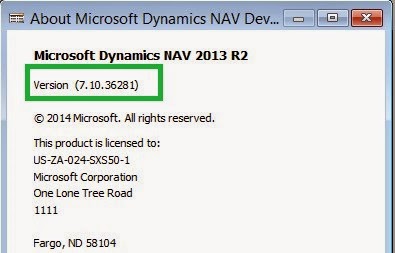
Comments
Post a Comment