Hi all,
In this post we will list down the steps to take backup using Windows Client.
* Steps Remain Same for Web Client.
UPDATE - IF you face issues of Schema During This Process Please refer the Post Here for Issue Resolution.
If you haven't read the Previous post, please refer to Index of Posts.
Pre-Requisites -
To export or import data from a Microsoft Dynamics NAV database, you must be a user in the Microsoft Dynamics NAV database, and your user account must have a permission set that enables you to export or import data, such as the SUPER permission set.
Microsoft recommend that you define a specific permission set such as DATA-EXPORTIMPORT and add System permissions 5410, Export Data to Data File, and 5420, Import Data from Data File. Optionally, add other permissions, and then assign the permission sets to the users that you want to be able to export and import data.
For Exporting Data From Client (Windows / Web) Navigate To -
Departments/Administration/IT Administration/General.
Under Task you will find Import Data From File & Export Data To File as shown.
Select Export Data To File and fill in the details as discussed in Previous Post and Click OK.
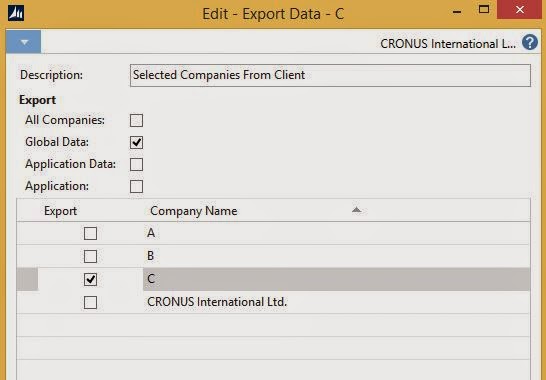
Objects - Below is the List of Pages Introduced For Backup and Restore =>
Page 9900 => Import Data Enables users to import data from a Microsoft Dynamics NAV data file.
Page 9901 => Export Data Enables users to export data to a Microsoft Dynamics NAV data file.
Permissions - Below is the Permission Required to Execute Above Pages =>
System 5410 => Export Data to Data File Enables users to export data to a Microsoft Dynamics NAV data file.
System 5420 => Import Data from Data File Enables users to import data from a Microsoft Dynamics NAV data file.
I hope you are able to understand the concept discussed above. In Next post we will restore these backups.
Regards,
Saurav Dhyani
saurav-nav.blogspot.com
In this post we will list down the steps to take backup using Windows Client.
* Steps Remain Same for Web Client.
UPDATE - IF you face issues of Schema During This Process Please refer the Post Here for Issue Resolution.
If you haven't read the Previous post, please refer to Index of Posts.
Pre-Requisites -
To export or import data from a Microsoft Dynamics NAV database, you must be a user in the Microsoft Dynamics NAV database, and your user account must have a permission set that enables you to export or import data, such as the SUPER permission set.
Microsoft recommend that you define a specific permission set such as DATA-EXPORTIMPORT and add System permissions 5410, Export Data to Data File, and 5420, Import Data from Data File. Optionally, add other permissions, and then assign the permission sets to the users that you want to be able to export and import data.
For Exporting Data From Client (Windows / Web) Navigate To -
Departments/Administration/IT Administration/General.
Under Task you will find Import Data From File & Export Data To File as shown.
Select Export Data To File and fill in the details as discussed in Previous Post and Click OK.
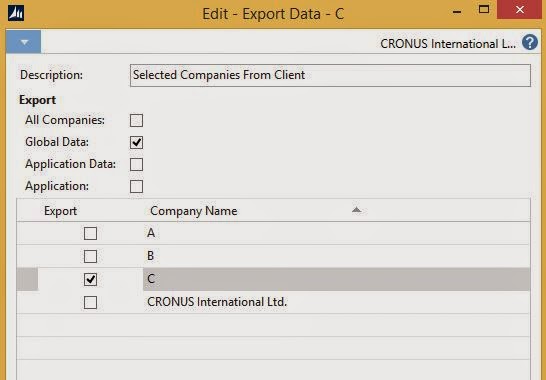
The Backup has been Completed successfully.
Objects - Below is the List of Pages Introduced For Backup and Restore =>
Page 9900 => Import Data Enables users to import data from a Microsoft Dynamics NAV data file.
Page 9901 => Export Data Enables users to export data to a Microsoft Dynamics NAV data file.
Permissions - Below is the Permission Required to Execute Above Pages =>
System 5410 => Export Data to Data File Enables users to export data to a Microsoft Dynamics NAV data file.
System 5420 => Import Data from Data File Enables users to import data from a Microsoft Dynamics NAV data file.
I hope you are able to understand the concept discussed above. In Next post we will restore these backups.
Regards,
Saurav Dhyani
saurav-nav.blogspot.com

Comments
Post a Comment