Hi all,
During our previous post we read about installation and configuration of NAS.
Let's see how to setup Job Queue.
You can find all Job Queue Related objects in Navigation pane as shown below -
1) Job Queue Setup - This form is used to activate / deactivate Job Queue.
2) Job Queue Processes - This form list down all NAS Services that are running for this database & this company and their current status.
* By Default Navision license have 1 free NAS Session which can be used in a single company.
3) Job Queue Entries - This form is used to automate the processes. We can only automate two types of objects i.e Report and Codeunit.
You need to setup following things on this card -
a) Objects Type & Objects ID.
b) Earliest Start Date/Time & Expiration Date/Time (if Any).
c) Recurrence of the job, Start Time , End Time and No of minutes in between.
Once everything is setup You can Reset the status of Job from Job Queue Button.
For a Job to be active its status should be READY.
4) Last but not least Job Queue Log entries - This card contain details of Job that have been run successfully and also list down the errors if any which executing a job.
In Next post we will see a test job just to check how NAS works.
Regards,
Saurav Dhyani
www.sauravdhyani.com
During our previous post we read about installation and configuration of NAS.
Let's see how to setup Job Queue.
You can find all Job Queue Related objects in Navigation pane as shown below -
1) Job Queue Setup - This form is used to activate / deactivate Job Queue.
2) Job Queue Processes - This form list down all NAS Services that are running for this database & this company and their current status.
* By Default Navision license have 1 free NAS Session which can be used in a single company.
3) Job Queue Entries - This form is used to automate the processes. We can only automate two types of objects i.e Report and Codeunit.
You need to setup following things on this card -
a) Objects Type & Objects ID.
b) Earliest Start Date/Time & Expiration Date/Time (if Any).
c) Recurrence of the job, Start Time , End Time and No of minutes in between.
Once everything is setup You can Reset the status of Job from Job Queue Button.
For a Job to be active its status should be READY.
4) Last but not least Job Queue Log entries - This card contain details of Job that have been run successfully and also list down the errors if any which executing a job.
In Next post we will see a test job just to check how NAS works.
Regards,
Saurav Dhyani
www.sauravdhyani.com

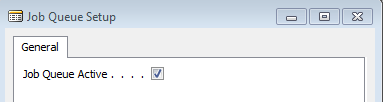



Comments
Post a Comment